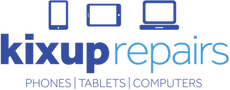Dealing with phone problems can be really frustrating. Whether it's a battery that just won't charge, your phone running slowly, or connectivity issues with Wi-Fi and Bluetooth, these problems can disrupt your daily life. But before you head to a repair shop, there are several troubleshooting steps you can try at home. With some patience and a bit of know-how, you might be able to resolve these common issues yourself.
Understanding the root cause of the problem is the first step in fixing it. Sometimes, issues can be as simple as a setting adjustment or a minor software update. Other times, they may require a bit more effort, like resetting your phone or clearing out unneeded apps and data. Knowing how to diagnose and address these problems can save you time and money.
In this guide, I'll walk you through step-by-step solutions to some of the most frequent phone issues people encounter. We'll cover everything from diagnosing battery and charging problems to resolving software glitches. By following these tips, you can keep your phone running smoothly and avoid the hassle of unnecessary repairs.
Diagnosing Battery and Charging Problems
When your phone isn't charging, the issue could be related to multiple factors. The first thing you should check is the charging cable and the power adapter. Make sure they aren't damaged or worn out. Try using a different cable and adapter to see if your phone starts charging. Sometimes, the problem is as simple as a faulty charger.
Next, inspect the charging port on your phone. Dust and debris can accumulate in the port, preventing a proper connection. Use a soft brush or a toothpick to gently clean out the port, being careful not to damage any of the components inside. Also, check for any signs of corrosion or damage, which could indicate a more serious problem.
If the charging issue persists, consider your phone's battery health. Over time, batteries wear out and lose their ability to hold a charge. Go to your phone's settings to check the battery health status. If it indicates that the battery's capacity is significantly reduced, it might be time to replace the battery. Keeping your phone's software up to date can also help, as manufacturers often release updates to improve battery performance.
Fixing Slow Performance and Freezing Issues
A slow or freezing phone can be really annoying, but there are several ways to tackle this problem. Start by closing any apps that you are not using. Running too many apps at once can slow down your phone and cause it to freeze. To do this, access the app switcher and swipe away the unwanted apps.
Check your phone's storage. If it is nearly full, it can slow down performance because the device doesn't have enough space to operate efficiently. Delete old photos, videos, and apps that you don't use anymore. You can also transfer files to an external storage device or upload them to a cloud service to free up space.
Restarting your phone can also help improve performance. A simple restart can clear the cache and refresh the system. If your phone is still slow or freezing, consider resetting it to factory settings as a last resort. This will erase all data and settings, so make sure to back up any important information first. By keeping your phone uncluttered and well-maintained, you can prevent many performance issues and enjoy smoother operation.
Resolving Connectivity Problems: Wi-Fi and Bluetooth
Connectivity issues with Wi-Fi and Bluetooth can disrupt your phone's functionality. To resolve Wi-Fi problems, start by toggling the Wi-Fi switch off and back on. This can help reset the connection. If the problem persists, try forgetting the network and reconnecting to it. Go to your Wi-Fi settings, select the problematic network, and tap "Forget." Then, reconnect by entering your Wi-Fi password again.
If reconnecting doesn't work, check if other devices in your home can connect to the Wi-Fi. If not, the issue might be with your router. Restart your router by unplugging it for a few seconds and then plugging it back in. For persistent issues, contact your internet service provider.
For Bluetooth issues, begin by turning Bluetooth off and on. If the issue continues, "forget" the paired device and then try reconnecting. You can do this by going into your Bluetooth settings, finding the problematic device, and selecting "Forget." Make sure the device you are trying to connect to is in pairing mode and within a close range.
Addressing Software Glitches and Crashes
Software glitches and crashes can make your phone almost unusable. The first step to address these problems is to keep your phone's software up to date. Manufacturers regularly release updates that fix bugs and improve stability. Check for updates in your phone's settings and install any available patches.
If updates don't fix the issue, try force-closing the problematic app. Go to your settings, find the app that's causing problems, and select "Force Stop." Clearing the app's cache can also help. In the app settings, look for an option to clear cache and data. This won't delete your personal data but can help resolve issues with app performance.
For more persistent problems, consider uninstalling and reinstalling the app. Sometimes, a clean installation can fix crashes and glitches. If system-wide crashes continue, you might need to reset your phone to factory settings. Remember to back up all important data before performing a factory reset, as this will erase everything on your phone.
Conclusion
Troubleshooting common phone issues at home can save you time and often resolve the problem without professional assistance. By diagnosing battery and charging problems, you can identify if the issue lies with the charger, battery, or charging port.
Addressing slow performance and freezing issues helps maintain smooth operation and enhances user experience. Resolving connectivity problems ensures you stay connected to Wi-Fi and Bluetooth devices effortlessly. Lastly, addressing software glitches and crashes keeps your phone's system stable and reliable.
Regular maintenance and awareness of potential issues are key to keeping your phone in good working condition. While many problems can be fixed at home, some may require professional help. If you've tried the steps mentioned and still face issues, it might be time to consult experts.
For expert phone repair services, visit Kixup Repairs. We offer reliable solutions to keep your device in top shape. Contact Kixup Repairs today to get your phone professionally serviced and back to perfect working order.