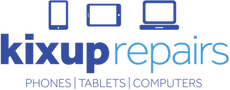Phones are a big part of our lives. We use them for everything from chatting with friends to checking the weather. But when something goes wrong with your phone, it can be really frustrating. Luckily, many common phone problems have simple solutions that you can try at home.
In this article, we will explore quick fixes for these common phone problems. Whether your screen is unresponsive, your battery is draining too fast, your phone is overheating, or you’re having trouble connecting to networks, we've got you covered.
Fixing Unresponsive Screens
If your phone screen doesn't respond to your touch, it can be frustrating. Here are some quick fixes to try at home:
1. Restart Your Phone: The simplest solution is to restart your phone. This can clear any temporary software glitches that might be causing the screen to freeze. Turn it off, wait a few seconds, and then turn it back on.
2. Clean the Screen: Dirt and fingerprints can affect touch sensitivity. Use a soft, dry cloth to gently clean the screen. Avoid using too much pressure or any cleaning liquid.
3. Remove the Screen Protector: Sometimes, a screen protector can interfere with touch sensitivity, especially if it's cracked or dirty. Try removing it to see if your screen responds better.
4. Check for Software Updates: Go to your phone’s settings and check for any available software updates. Sometimes, installing the latest update can fix bugs, causing the screen to be unresponsive.
5. Calibrate the Touch Screen: Some phones have an option to calibrate the touch screen in the settings. This can help improve touch accuracy and responsiveness.
If these steps don’t work, the issue might be more serious. In such cases, consider seeking professional repair services to avoid further damage.
Solving Battery Drain Issues
A quickly draining battery can be a big annoyance. Here are some simple ways to fix this problem:
1. Close Background Apps: Many apps run in the background and drain your battery. Close any apps you’re not using. On some phones, you can see which apps are using the most battery in your settings.
2. Lower Screen Brightness: Bright screens use more battery. Lower your screen brightness or enable adaptive brightness to save battery life.
3. Turn Off Unnecessary Features: Features like Bluetooth, Wi-Fi, and location services can drain your battery when not in use. Turn them off if you don’t need them.
4. Enable Battery Saver Mode: Most phones have a battery saver mode that limits background activities and extends battery life. Turn it on when your battery is low.
5. Check for Battery-Hogging Apps: Some apps consume a lot of energy. Go to your phone’s battery settings to see which apps use the most battery and consider deleting or restricting them.
6. Update Apps and Software: Make sure all your apps and phone software are up-to-date. Developers often release updates that improve battery efficiency.
7. Avoid Extreme Temperatures: Keeping your phone in hot or cold environments can affect battery performance. Try to keep your phone in a moderate temperature range.
If your battery still drains quickly, it might be time to get a new battery or consult a professional for further advice.
What to Do When Your Phone Overheats
An overheating phone can be uncomfortable and damaging. Here are some steps you can take to cool it down:
1. Turn Off Unnecessary Features: Features like Bluetooth, GPS, and mobile data can generate heat. Turn them off when not in use.
2. Close Background Apps: Running too many apps at once can make your phone work harder and get hotter. Close apps running in the background to reduce the load on your phone's processor.
3. Give It a Break: If your phone gets too hot, give it a rest. Turn it off for a few minutes to let it cool down. Avoid using it while charging, as this can generate extra heat.
4. Remove the Case: Phone cases can trap heat. Removing the case can help the phone cool down faster.
5. Avoid Direct Sunlight: Keep your phone out of direct sunlight. If you're outside, try to keep it in the shade or inside a bag.
6. Check for Software Updates: Sometimes, overheating issues are due to software bugs. Ensure your phone’s software is up-to-date to fix any known issues.
If your phone continues to overheat despite these steps, it might be a hardware issue. Professional help can diagnose and fix the problem.
Troubleshooting Connectivity Problems
Connectivity issues can be quite troublesome. Here are some simple fixes to get your connections back on track:
1. Restart Your Phone: Turning your phone off and on again can often resolve connectivity issues. This can reset network settings and connections.
2. Toggle Airplane Mode: Turn on Airplane Mode for a few seconds and then turn it off. This can reset your phone’s network connections and solve minor issues.
3. Forget and Reconnect to Networks: If you're having trouble with Wi-Fi, go to your phone settings, forget the problematic network, and then reconnect to it with the correct password.
4. Check Data Settings: Ensure your mobile data is turned on and that you're in an area with good coverage. Sometimes, switching between 4G and 3G can also help improve connectivity.
5. Reset Network Settings: Go to your phone’s settings and reset network settings to default. This will erase saved Wi-Fi networks and Bluetooth connections, so you'll need to reconnect to them.
6. Update Your Phone Software: Software updates often include fixes for connectivity issues. Make sure your phone's software is up-to-date.
If these steps don't work, your phone might have a hardware problem or require a more detailed investigation. Professional services can help diagnose the issue.
Conclusion
Knowing how to handle these problems can save you from unnecessary stress and trips to the repair shop. But if things get out of hand, professional help is always available. Being proactive about maintaining your phone's health can prevent small issues from becoming bigger problems.
If you've tried these fixes and your phone still isn't working right, Kixup Repairs is here to help. Our skilled technicians can diagnose and fix any phone problem you might have. Don’t let phone troubles ruin your day; contact us today for expert phone repair in Gladstone.